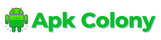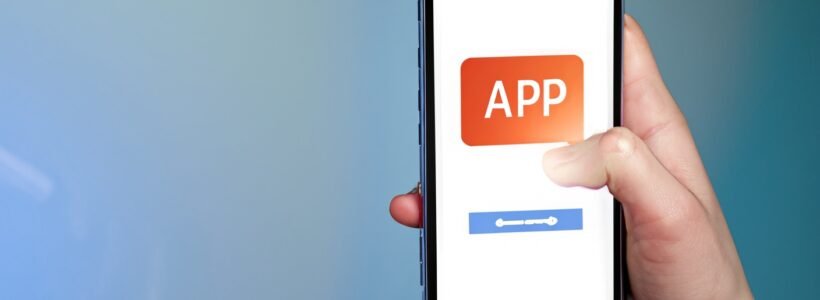How to Open APK File: A Comprehensive Guide for Different Devices
Are you having trouble opening APK files on your device? Whether you’re an Android user who’s unfamiliar with the process or someone trying to access APK files on a Windows or Mac computer, I can help. As an expert in technology and software, I understand the importance of being able to open APK files on different devices.
In this article, I’ll provide you with a step-by-step guide on how to open APK files on various devices, including Android phones, Windows computers, and Mac computers. Whether you’re a developer who needs to test their apps on different devices or just someone who needs to open an APK file, this guide will provide you with all the information you need. By the end of this article, you’ll be able to confidently open APK files on your device and take advantage of all the great apps available.
Understanding APK Files
Firstly, let’s start by understanding what is meant by an APK (Android Application Package) file. An APK file is a package file format used by the Android Operating System for distribution and installation of mobile applications. It contains all of the elements that an app needs to install correctly on your device, such as the code, resources, assets, and manifest file.
APK files have a file extension of .apk and are typically downloaded from the Google Play Store or other trusted sources. However, it’s important to note that downloading apps from third-party sources can be risky in terms of security.
Methods of How to Open APK File
There are several methods to open APK files on different devices. Let’s discuss each method in detail.
Method 1: Opening APK Files on Windows 10 or 11
If you want to open an APK file on a Windows computer, you’ll need to use an Android emulator. This is because APK files are designed to run on the Android operating system. There are several popular emulators available, such as Bluestacks, YouWave, and MeMu.
Here’s how to open APK files on Windows using an Android emulator:
- Download and install an Android emulator on your computer.
- Once the emulator is installed, launch it and follow the setup instructions.
- Locate the APK file that you want to open on your computer.
- Drag and drop the APK file onto the emulator’s window or click on the “Install APK” button within the emulator and navigate to the location where the APK file is saved.
- The app will then be installed and can be accessed within the emulator.
Method 2: Opening APK Files on Android Devices
Opening an APK file on an Android device is a seamless process. Here’s how to do it:
- Locate the APK file in the file manager or downloads folder on your device.
- Tap on the APK file to start the installation process.
- If you’re prompted to allow installation from unknown sources, go to your device’s settings and enable unknown sources under the security options.
- Follow the prompts to complete the installation process.
Method 3: Compatibility of APK Files on iOS Devices
Unfortunately, iOS devices are not compatible with APK files. Instead, iOS uses a different app format called IPA. It’s important to note that downloading and installing apps from outside of the App Store on iOS devices can pose a security risk.
Method 4: Opening APK Files in Android Studio
Android Studio is an Integrated Development Environment (IDE) designed for developers who create Android applications. If you’re a developer, you’ll likely find it useful to open APK files within the development environment. Here’s how to do it:
- Launch Android Studio on your computer.
- Select “Open an Existing Project” from the welcome screen.
- Navigate to the location where the APK file is saved and select it.
- The APK file will then be opened within Android Studio.
Method 5: Extracting APK File Contents Using Third-Party Tools
If you want to view the contents of an APK file without installing it, you can extract its contents using third-party tools like WinRAR, WinZip, and 7-Zip. Here’s how to do it:
- Download and install a tool like WinRAR, WinZip, or 7-Zip on your computer.
- Locate the APK file that you want to extract and right-click on it.
- Select “Extract files” from the context menu and choose a location to save the extracted files.
Troubleshooting APK File Issues
If you’re having trouble opening an APK file, there are several things you can do to troubleshoot the issue. Here are some common issues and their solutions:
Issue 1: APK File Compatibility
APK files can have compatibility issues with different versions of the Android operating system. To ensure compatibility, make sure that your device is running a compatible version of Android before trying to open the APK file.
Issue 2: Security Considerations
It’s important to be cautious when downloading and installing apps from unknown sources. Only download apps from trusted sources and enable security features such as Google Play Protect on your device to help protect against malicious apps.
Issue 3: Corrupted APK File
If the APK file is corrupted or incomplete, it may not install correctly. Try downloading the APK file again from a trusted source and make sure that the download is complete before attempting to install it.
Issue 4: Unknown Sources Not Enabled
If you’re trying to install an APK file on your Android device and you’re prompted with a message saying “Install blocked: For security reasons, your phone is set to block installations of apps obtained from unknown sources,” it means that the “Unknown sources” setting is not enabled on your device. To enable it, go to your device’s settings, select “Security,” and then enable “Unknown sources.”
Conclusion
Opening APK files on different devices can be easy once you understand how to do it. Whether you’re using an Android device, Windows computer, or Mac computer, there are methods available for opening APK files. Just remember to be cautious when downloading and installing apps from sources outside of the Google Play Store, and always ensure that your device has the appropriate security measures in place.
Here’s a summary table of the methods discussed in this article for opening APK files on different devices:
| Device | Method |
|---|---|
| Windows computer | Use an Android emulator |
| Android device | Tap on the APK file to install |
| iOS device | Not compatible |
| Android Studio | Open the APK file within the development environment |
| Any device | Extract the contents using third-party tools |
With these tips in mind, you’ll be able to take advantage of all the great apps available in APK format. Don’t let a simple file format stand between you and the apps you want to use – open those APK files with confidence!
FAQs related to How to Open APK File
What tool opens APK file?
There are several tools that can be used to open APK files. Here is an overview of some popular tools:
WinRAR: This is one of the easy-to-use software for opening APK files. The file extractor tool enables users to compress uncompressed files in large.
ARC Welder: This is a Chrome extension that allows testing Android apps and running APK files on a PC.
APK Installer and Launcher: This is a program that allows users to view, install, and launch APK files on a Windows PC.
File Viewer Plus: This tool can list the files and folders within APK packages and extract them to a location on your hard drive, allowing you to inspect the contents of the file.
WinZip, WinRar, and 7-Zip: These are unarchiver tools that can be used to open APK files by changing the extension of the APK file to ZIP or JAR.
Android Emulators: These are software programs that allow users to run Android apps on a PC. Examples include Bluestacks, YouWave, MeMu, LDPlayer, and Nox Player.
It’s important to note that while some of these tools allow you to view the contents of an APK file, they do not install the app from the file. To install an app from an APK file, you will need to use an emulator or transfer the file to an Android device[1].